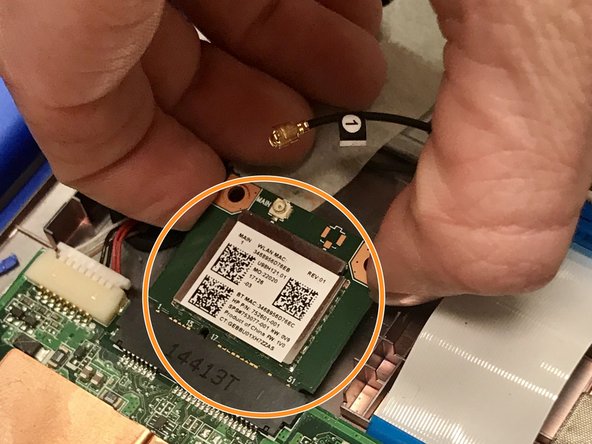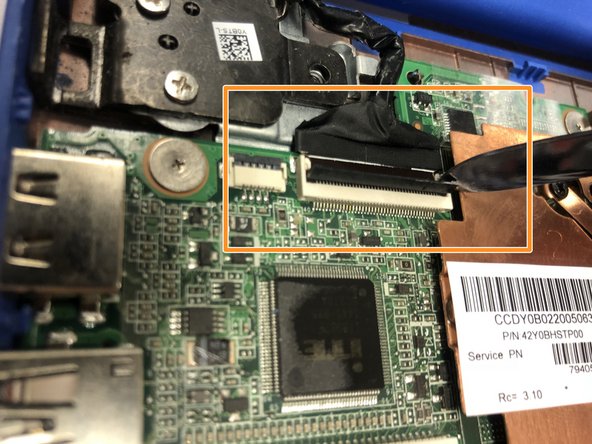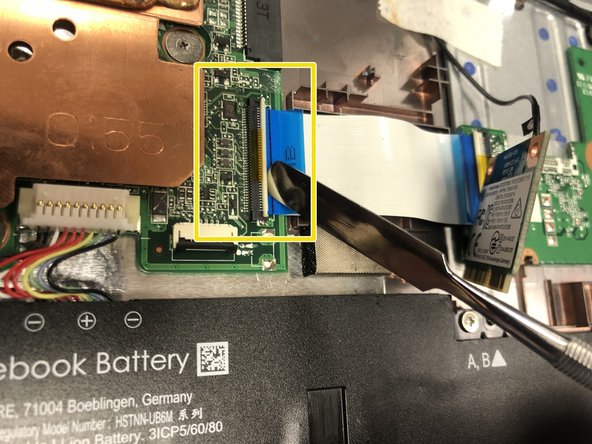Introduction
Use this guide to replace the motherboard in your HP Stream 13-C002DX. You may need to replace the motherboard in your HP Stream if it is having operating issues or is unable to function. The tools required are listed below, but before beginning make sure the device is completely powered off and disconnected from any external power sources.
What you need
-
-
Flip the laptop over so the bottom is facing up.
-
Use your Phillips #0 screwdriver to remove the eleven visible 5 mm screws on the back of the laptop.
-
Unscrew the two remaining 2.5mm screws. Keep these screws separate from the first eleven 5mm screws.
-
-
-
Use the Phillips #0 to remove four screws from the top of the battery labeled A.
-
Use the Phillips #0 screwdriver to remove four screws labeled holding the battery to the case.
-
-
-
-
Inside the laptop you will notice the wireless card located in the upper middle. This will be what you are replacing.
-
Attached to the Wi-Fi card is a black wire that must be removed. Using your hand, lift gently on the wire as close as you can to where it connects to the Wi-Fi card.
-
Once the wire is removed, set it aside so it does not get damaged.
-
-
-
Once you have access to the internals, remove the wires and wifi card connected to the motherboard.
-
To remove the upper wire connection, flip the tab holding the cable onto the motherboard, then remove it gently.
-
To remove the wire strand connection, flip the tab shown and then remove the wire strand.
-
To reassemble your device, follow these instructions in reverse order.
To reassemble your device, follow these instructions in reverse order.
Cancel: I did not complete this guide.
One other person completed this guide.