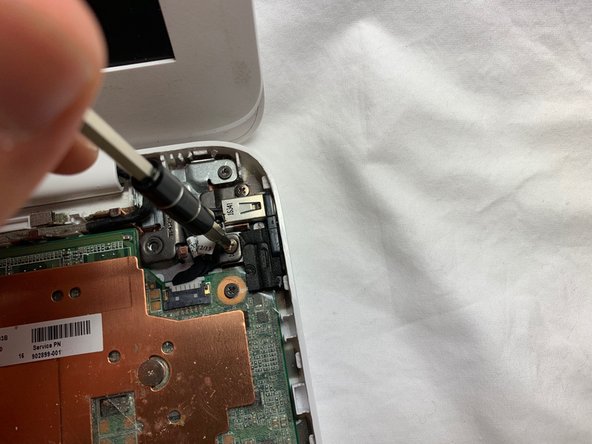Introduction
This guide provides step-by-step instruction of how to remove the non functional audio jack for cleaning or replacing.
What you need
-
-
Turn the laptop over to access the lower case.
-
Using a metal spudger, remove the two horizontal screw covers.
-
-
-
Turn the laptop upright and lift the screen.
-
Use the metal spudger to carefully pry the plastic keyboard from the base of the laptop.
-
Work the spudger carefully and slowly around the cover to release the clips holding it together. Be patient since there are a lot of clips attaching the laptop base to the keyboard.
-
-
-
-
Using tweezers, unplug the three cables attached to the keyboard. To do so you will find where the wires end (the three red marks). The next step is to use tweezers or your fingers to pinch the plastic piece holding the wires, and gently pull the piece out. After that it should disconnect.
-
Remove the plastic keyboard cover.
-
To reassemble your device, follow these instructions in reverse order.
To reassemble your device, follow these instructions in reverse order.