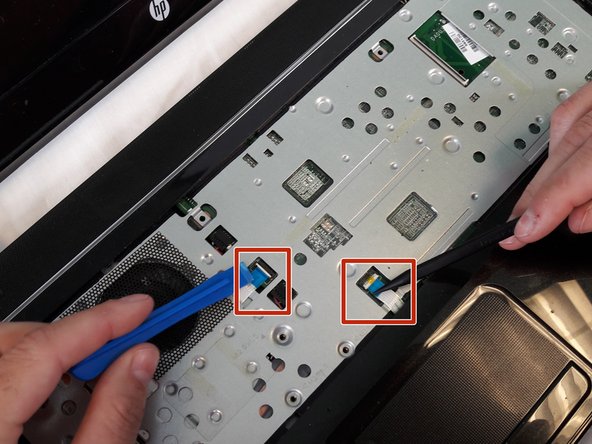Introduction
This guide will show you the procedure how to remove and reset your RAM on the motherboard if it has become damaged and no longer works and needs to be replaced or may have become disconnected or loose.
What you need
-
-
-
Using the spudger to lift up on the white tabs
-
Pull horizontally on the blue ribbon to disconnect the cables
-
To reassemble your device, follow these instructions in reverse order.
To reassemble your device, follow these instructions in reverse order.
Cancel: I did not complete this guide.
2 other people completed this guide.