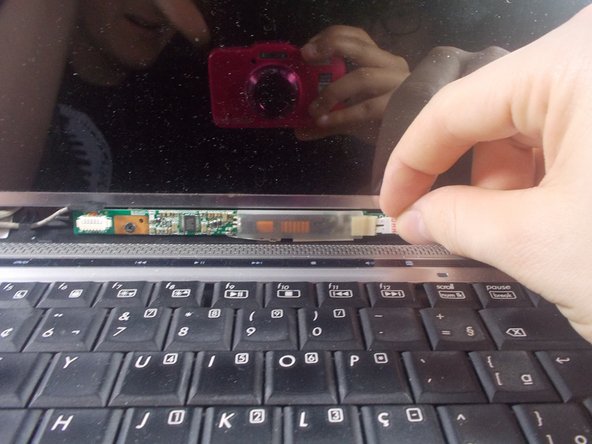Introduction
Use this guide to replace a broken display assembly.
What you need
-
-
-
Remove the 6 rubber screw covers and screws, found around the edge of the laptop screen, surrounded in red and blue.
-
Use the plastic opener tools to remove the screw covers. Just apply firm pressure to the edges to pop the screw covers out, they are attached with a light adhesive.
-
There are four 2.5mm X 4mm-L Phillips #0 screws along the top.
-
There are two 2.5mm X 8mm-L Phillips #1 screws along the bottom.
-
-
-
Remove the screen from the back screen panel.
-
Set the screen facing down gently onto the keyboard.
-
Now that the screen is placed face down onto the keyboard we are going to remove the wire connecting the screen to the device.
-
The wire is held on by an adhesive tape that must be lifted with the spudger tool.
-
Once the tape is lifted, slide your finger under and gently pull up the rest of the tape to free the wire.
-
Gently pull the wire towards the back of the device and the screen will now be free.
-
To reassemble your device, follow these instructions in reverse order.
To reassemble your device, follow these instructions in reverse order.
Cancel: I did not complete this guide.
One other person completed this guide.