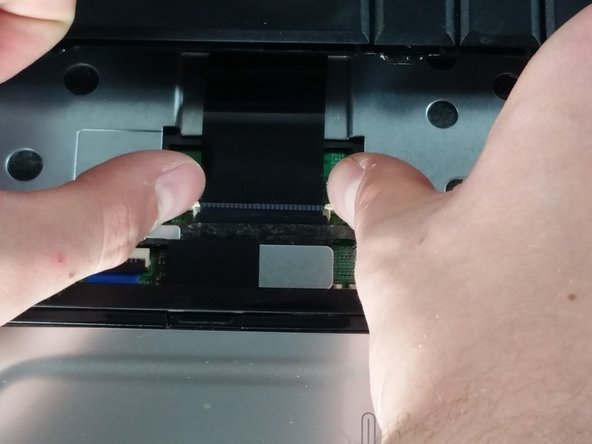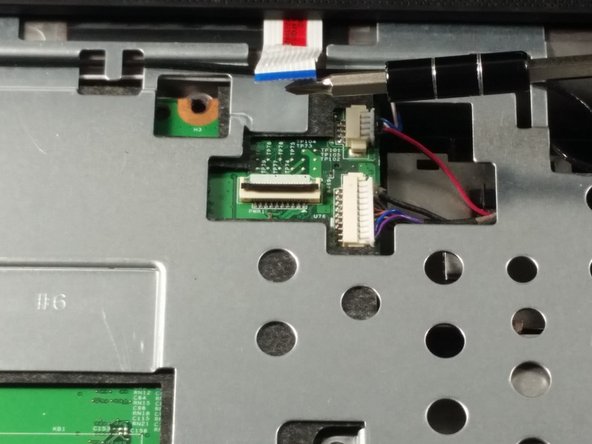Introduction
You will be removing and replacing your CD player from the device.
What you need
-
-
-
Similarly to how you remove the keyboard, gently pry a small section of the power button frame up.
-
-
-
Slide the CD player case away from the device with medium-hard force, it should come right out.
-
To reassemble your device, follow these instructions in reverse order.
To reassemble your device, follow these instructions in reverse order.
Cancel: I did not complete this guide.
One other person completed this guide.