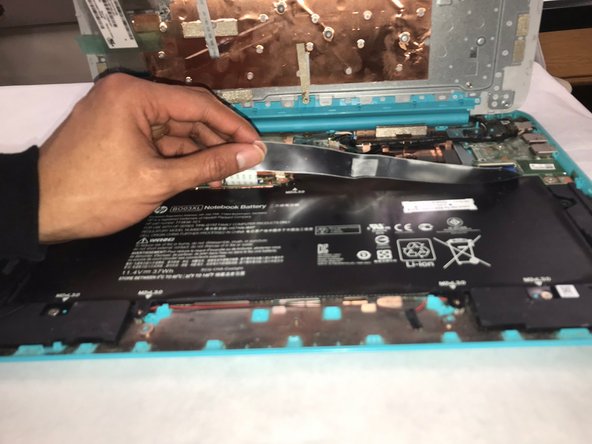Introduction
Utilize this guide if you need to replace the battery in an HP Chromebook 14-x010wm laptop, or if you need to remove the battery as a prerequisite step in other repair procedures. Removing the battery requires removing the keyboard cover and a number of connectors to other components. It is important to proceed carefully through this procedure to avoid damaging other components.
What you need
-
-
Remove the thirteen 5.7mm screws from the back of the laptop using a Phillips #00 screwdriver.
-
-
-
-
Lift the black plastic flap, using a plastic opening tool, of the zero insertion force (ZIF) connector that holds the keyboard cable in place.
-
Disconnect the keyboard cable by slowly pulling it from the system board.
-
Lift the black plastic flap that holds the battery cable in place using a plastic opening tool.
-
Remove the battery cable by slowly pulling the plastic connector towards you.
-
Remove carefully and set aside keyboard panel.
-
Follow these instructions in reverse order to reassemble your device.
Follow these instructions in reverse order to reassemble your device.