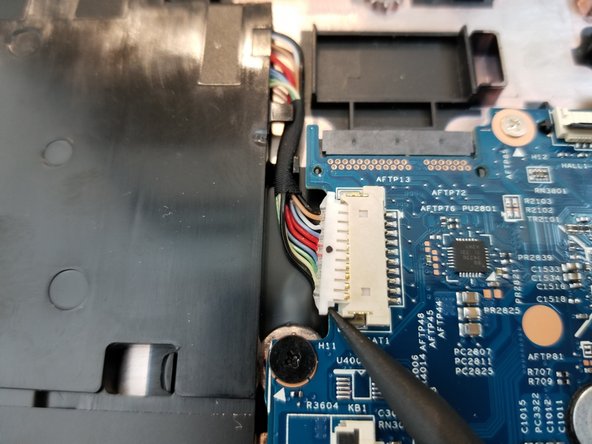Introduction
This is a replacement guide for the HP Chromebook 11 G5 battery. The main purpose of the steps below is to show you how to replace the internal battery. If these steps are followed carefully and correctly the battery should be replaced easily.
What you need
-
-
Remove four large rubber pads from the bottom of the device to reveal screws using the pointed end of a spudger.
-
-
-
-
Remove the two wires from the top of the WLAN module by pulling them gently with a spudger or your hand and snapping the wires out of place.
-
To reassemble your device, follow these instructions in reverse order.
To reassemble your device, follow these instructions in reverse order.
Cancel: I did not complete this guide.
4 other people completed this guide.