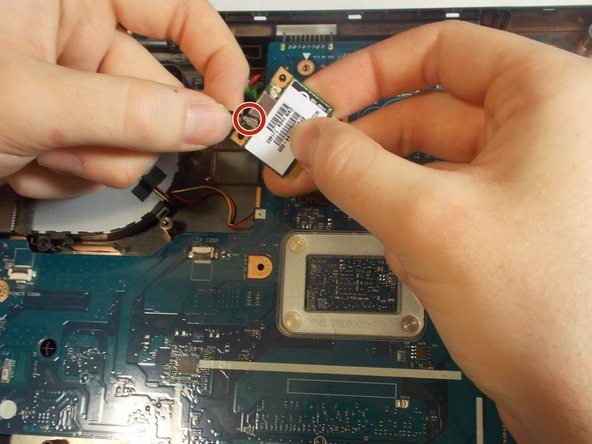Introduction
Whether its a cracked screen or dying display on your HP 15-g071 nr, you don’t need to go to the experts to get it fixed. The cheapest and easiest way to fix it would be to buy an appropriate screen for the model and replace it yourself. You can do that by simply following these step-by-step instructions on how to replace HP 15-g071 nr screen.
What you need
-
-
Using your Phillips #0 screwdriver, remove all of the screws on the back case.
-
-
-
-
Use one of the plastic opening tools or spudger to lift the keyboard from its housing.
-
Slowly lift the keyboard at angle toward the left.
-
Just above the blue plastic connection to the motherboard is a clamp . Use your finger to lift this bar and release the cable.
-
-
-
Remove three screws at the base of each hinge with the Phillips #0.
-
Bend the screen back as if you were opening it. The goal is to over-extend the hinges.
-
To reassemble your device, follow these instructions in reverse order.
To reassemble your device, follow these instructions in reverse order.
Cancel: I did not complete this guide.
One other person completed this guide.