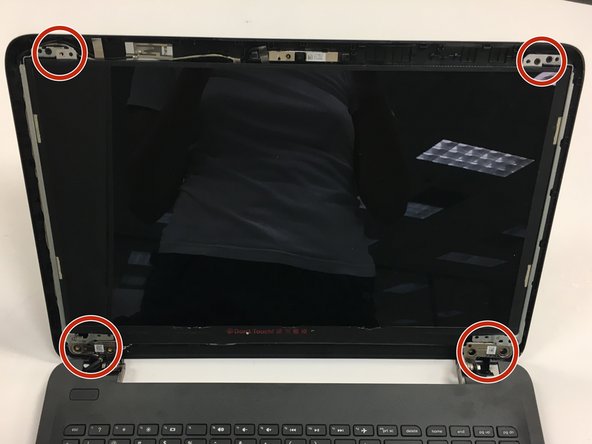What you need
-
-
Slide the two battery lock latches on the back of the device to the “unlock” position.
-
-
-
Using the PH1 phillips-head screwdriver, remove all the 5/16 in. screws from the back of the device.
-
-
-
-
Use a spudger to carefully remove the border around the display screen.
-
To reassemble your device, follow these instructions in reverse order.
To reassemble your device, follow these instructions in reverse order.
Cancel: I did not complete this guide.
One other person completed this guide.