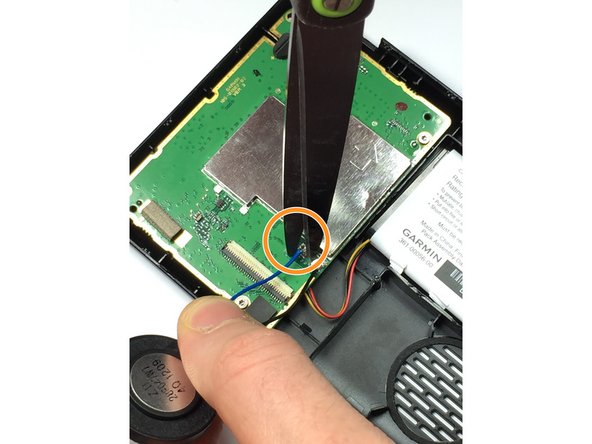Introduction
The motherboard is the lowest replaceable unit, so users cannot simply replace the charging port. Garmin permanently attached the charging port to the motherboard. If a user needs to replace the charging port, the user must replace the motherboard.
What you need
-
-
Place the device on a flat surface with the LCD touchscreen face down.
-
-
To reassemble your device, follow these instructions in reverse order with the exception of cutting the blue and black speaker wires.
To reassemble your device, follow these instructions in reverse order with the exception of cutting the blue and black speaker wires.
Cancel: I did not complete this guide.
2 other people completed this guide.
4 Comments
Yes, you are right!
BE VERY CAREFUL WHEN OPENING YOUR GARMIN - IT IS EXCEPTIONALLY EASY TO “TEAR” THE YELLOW FLEXIBLE CONNECTOR IF YOU ARE NOT AWARE OF THIS CONNECTOR -THEN THE GARMIN IS SCRAP - I find that the charge socket is the weakest point on these units & before I opened my last unit I threw a few out because the charge port had been damaged. The USB type C charge port can be replaced with a spare bought from an electronics part supplier, I found that I reinforced the port onto the board by soldering resistor leads to the USB socket casing & then soldered the other side onto the board to support also adding a some of glue from my glue gun. Seems that this modification increases the durability & lifespan of the unit. I also think that if the port gets damaged again I might try do a modification on the port & try solder the charger cable directly onto the board but be warned, because of the traffic antenna built into the cable I have no idea what effect this may have on the traffic function, possibly worth a try.