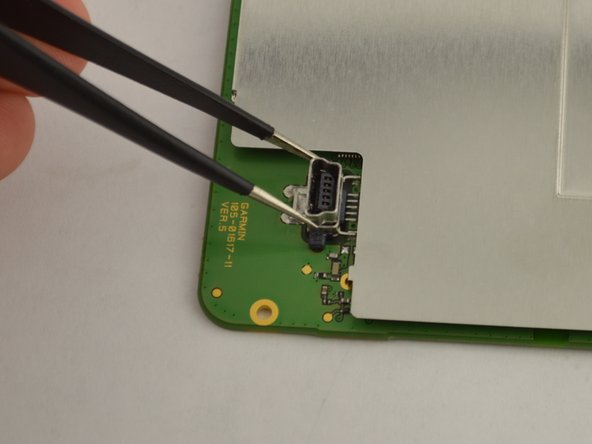Introduction
Problems with charging the battery? Is the USB port damaged where it is no longer able to plug into the charging cable? It might be time to replace your USB port. After removing the second frame panel be sure to read the Cautions and steps thoroughly before proceeding.
What you need
-
-
-
Gently lift up the display screen using your fingers to make sure the only thing connecting it to the body is the ribbon cable.
-
-
-
Use your T5 Torx screwdriver and unscrew the two 5.0 mm screws on the motherboard.
-
To reassemble your device, follow these instructions in reverse order.
To reassemble your device, follow these instructions in reverse order.
Cancel: I did not complete this guide.
7 other people completed this guide.
3 Comments
I found one on ebay, cost about 5 USD. Search for micro USB jack.
those are not micro usb, there mini usb.
Did I miss something? The title implies showing how to REPLACE the port. It ends with remove port and set aside, then reverse. On the off-chance the authors are still reading the comments, sarcastic “good job”. I also marvel that it took three of you geniuses to come up with this. I’m gonna follow Heliophile’s advice and search ebay, his or her 2 line comment was way more useful then the entire piece. Thanks Heliophile.