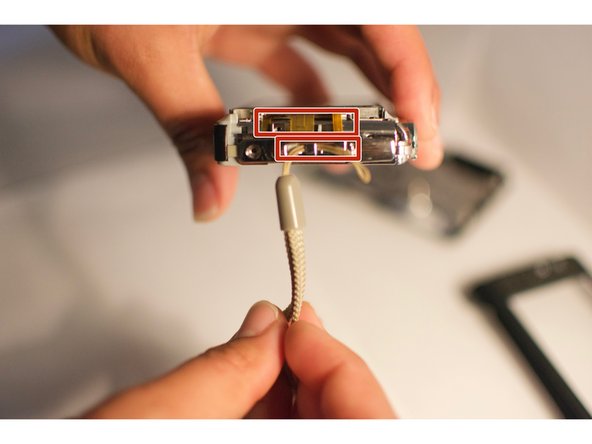Introduction
If you are experiencing dead pixels, scratches, a broken screen, or general unresponsiveness of the touch screen it can indicate the need for replacement. Replacing the LCD screen on your Fujifilm FinePix Z90 is the best option when such damage occurs preventing any response from touch screen. This guide is to aid in the replacement of the LCD screen when necessary.
What you need
-
-
Locate the right side of the camera, where the USB connector is. Remove uncovered Phillips #000 screw.
-
Once the uncovered screw is removed, open the USB connector cover to remove the next Phillips #000 screw.
-
-
Once you have removed the damaged screen, following the instructions in reverse order will instruct you to reassemble your device.
Once you have removed the damaged screen, following the instructions in reverse order will instruct you to reassemble your device.