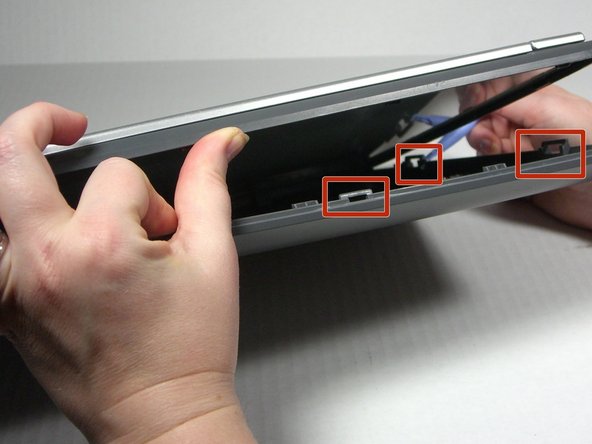Introduction
Use this guide to open up the outer case of your Visioneer OneTouch 7400 USB, which will allow you to access the device's internal hardware.
What you need
Almost done!
To reassemble your device, follow these instructions in reverse order.
Conclusion
To reassemble your device, follow these instructions in reverse order.
Cancel: I did not complete this guide.
One other person completed this guide.