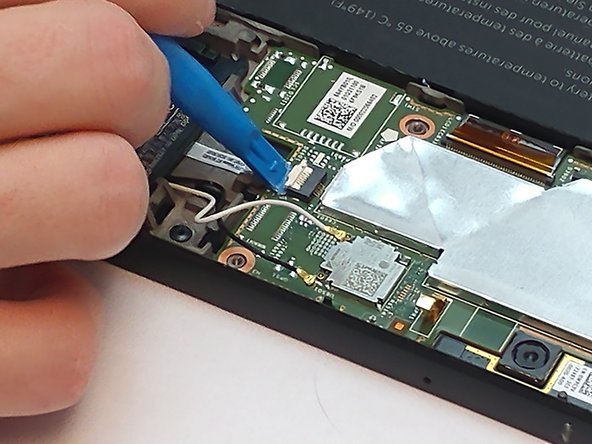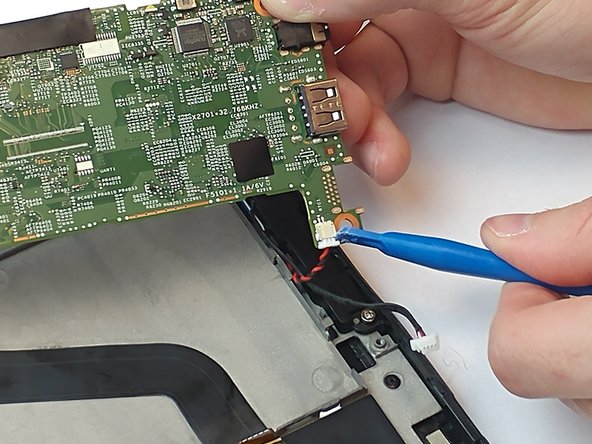Introduction
This guide will provide a step by step guide to removing the motherboard from the tablet. This is necessary for any faulty or broken motherboards.
What you need
-
-
Using the blue opening tool, separate the back plastic cover from the device. Start in a corner, and work your way around the tablet.
-
-
To reassemble your device, follow these instructions in reverse order.
To reassemble your device, follow these instructions in reverse order.
Cancel: I did not complete this guide.
One other person completed this guide.