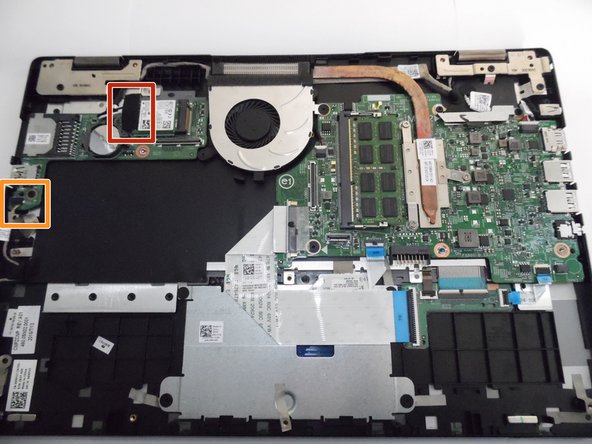Introduction
A misfunctioning or broken Keyboard and/or Touchpad is actually an inexpensive fix that may save you from having to throw away an otherwise working device.
Please review attached safety information before beginning repair.
Safety
Please review safety information found here before working on your device.
What you need
-
-
Remove the 10 - M2.5 x 8mm screws located on the bottom of the device.
-
Detach and remove the Bottom Base Cover using an opening tool to pry it off.
-
-
To reassemble your device, follow these instructions in reverse order.
To reassemble your device, follow these instructions in reverse order.
Cancel: I did not complete this guide.
5 other people completed this guide.