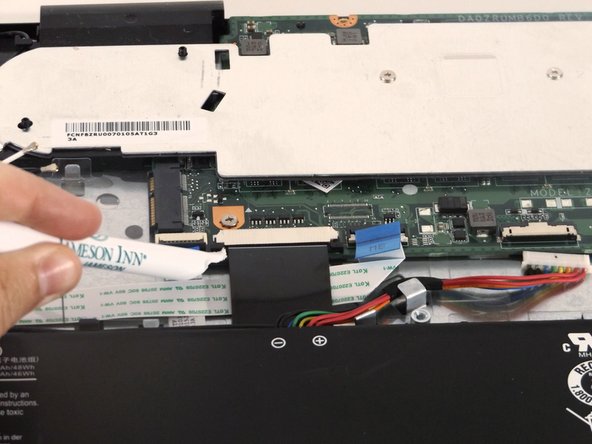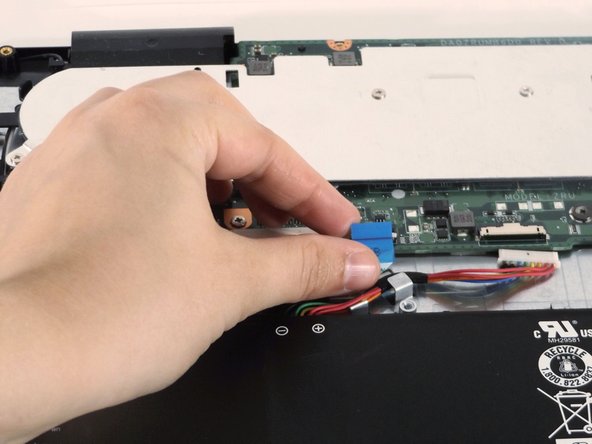Introduction
You will need to replace the motherboard of the computer if it is unresponsive.
What you need
-
-
Using a spudger, gently pry open the back from the top.
-
-
-
-
Remove the two antenna cables that attach the wireless card to the motherboard. One will be black and the other will be white.
-
To reassemble your device, follow these instructions in reverse order.
To reassemble your device, follow these instructions in reverse order.
Cancel: I did not complete this guide.
5 other people completed this guide.