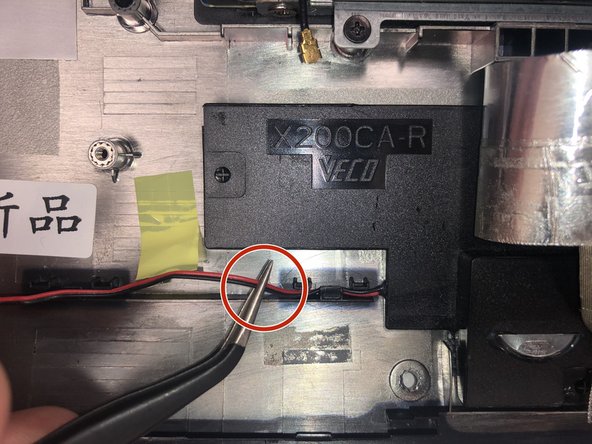Introduction
This guide provides step-by-step instructions on the replacement of the speaker of ASUS X200MA. This guide can be used to replace broken speakers or upgrade on this laptop. Use caution when removing the wires and removing the glued speakers with a spudger, as these are delicate processes.
What you need
-
-
Remove the following six screws:
-
Six 4 mm screws using a Phillips #0 screwdriver.
-
Remove the following one screw:
-
One 14 mm screw using a Phillips #0 screwdriver.
-
-
To reassemble your device, follow these instructions in reverse [#|order].
To reassemble your device, follow these instructions in reverse [#|order].