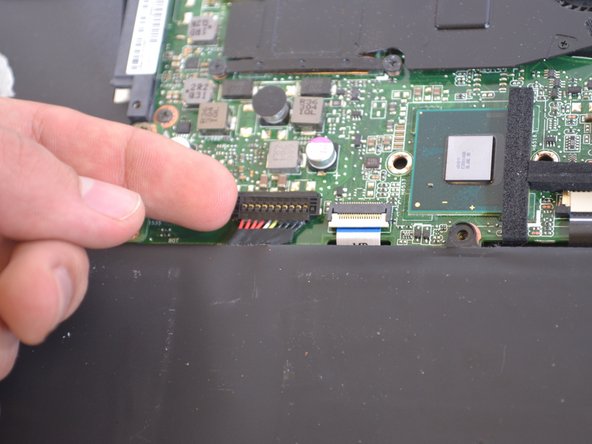Introduction
This guide will show you how to remove and replace the motherboard if you are experiencing performance issues.
What you need
-
-
Remove the nine Philips #00 screws holding the back panel in place (four 5.6mm, four 7.7mm, and one 9.2mm).
-
-
-
The battery is attached by a set of wires.
-
Use your finger to disconnect the set of wires. It should come off very easily.
-
-
-
Unscrew the five 4.9mm screws holding the cooling fan in place using a Phillips #0 screwdriver.
-
-
-
-
Remove the one 4.9mm screw that holds the wireless card in place with a Phillips #00 screwdriver.
-
-
-
Unscrew the four 5.9mm screws with a Phillips #0 screwdriver.
-
Next, carefully lift the LAN bracket out of the slot.
-
-
-
Remove the five 5.9mm screws holding the motherboard in place with a Phillips #0 screwdriver.
-
Remove the five 3.5mm screws holding the motherboard with a Phillips #00 screwdriver.
-