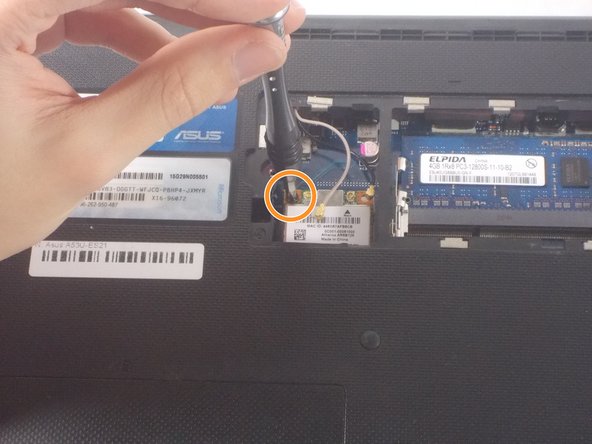Introduction
The wireless card is how your laptop communicates with Wi-Fi networks. Newer protocols are developed and introduced over the years that can improve wireless speed and security, but only if the wireless card is capable of understanding them. Upgrading your Asus A53U-ES21's wireless card can increase the speed of downloading, streaming, and general communication of the Internet.
What you need
-
-
-
Remove the 5mm screw using a Phillips #1 screwdriver.
-
Use the iFixit opening tools to remove the panel.
-
To reassemble your device, follow these instructions in reverse order.
To reassemble your device, follow these instructions in reverse order.