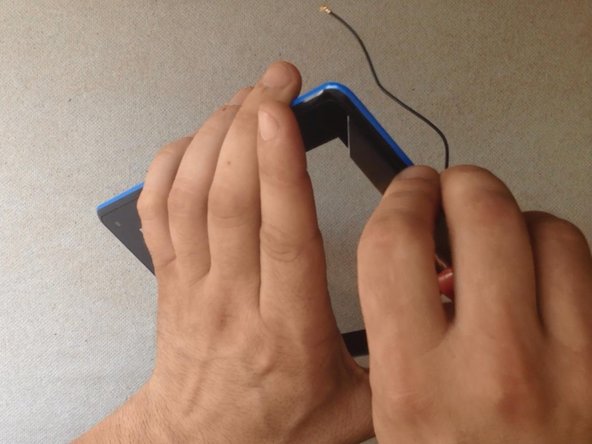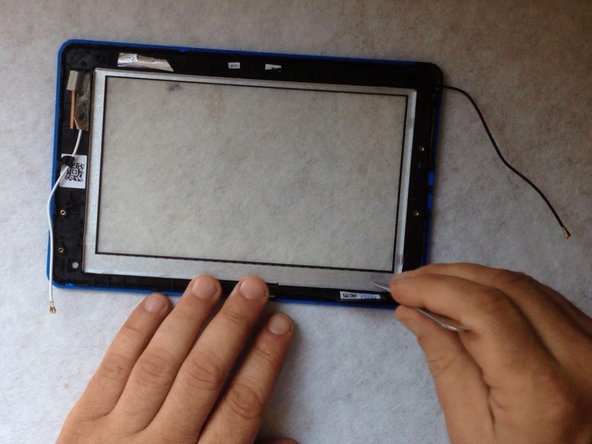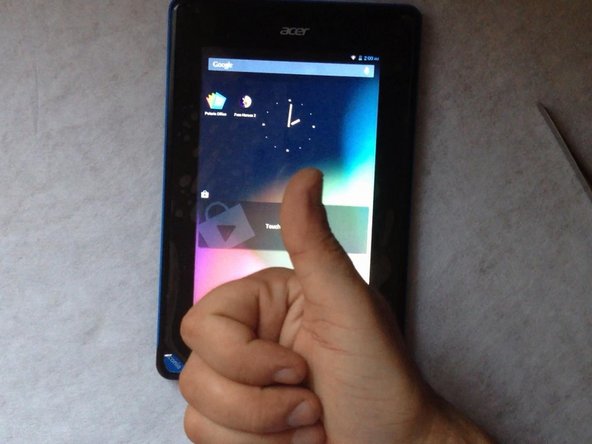Introduction
We well show you how to disassemble / take apart the tablet and how to change / replace the Touch screen. Before replacing, try to reconnect only the Touchscreen flex cable. Manual for this you can find on Acer Iconia B1 main page.
What you need
Video Overview
-
-
Because I can't switch-off the tablet, I'm using the reset button to do this.
-
With a cutter and a plastic tool remove the back cover.
-
-
To reassemble your device, follow these instructions in reverse order.
To reassemble your device, follow these instructions in reverse order.
Cancel: I did not complete this guide.
6 other people completed this guide.
One Comment
Hello, i have followed all these instructions but the touch screen desn't work in spite of a reset by the little button and a wipe.
Please, how can i resolve this problem?