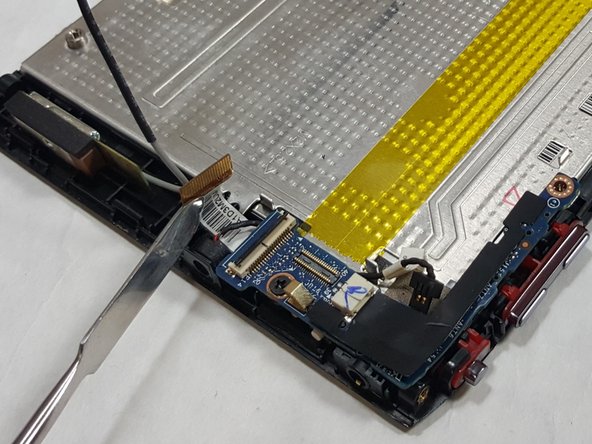Introduction
While I/O Board failure is uncommon, if the light sensor, microphone, RF and 3G are all failing, you may need to replace the I/O Board in your Acer Iconia Tab A100.
What you need
-
-
Start at any side of the tablet.
-
Begin to take apart the tablet with a plastic opening tool along the sides of the tablet.
-
Work your way around the tablet.
-
-
-
-
Locate the light sensor connector.
-
Use the tip of a spudger or your fingernail to lift up and flip the small retaining flap on the connector. The light sensor ribbon cable should now be free, so simply pull it out.
-
Use a Phillips #00 screwdriver to unscrew the single 3.0mm Phillips screw next to the light sensor connector.
-
To reassemble your device, follow these instructions in reverse order.
To reassemble your device, follow these instructions in reverse order.