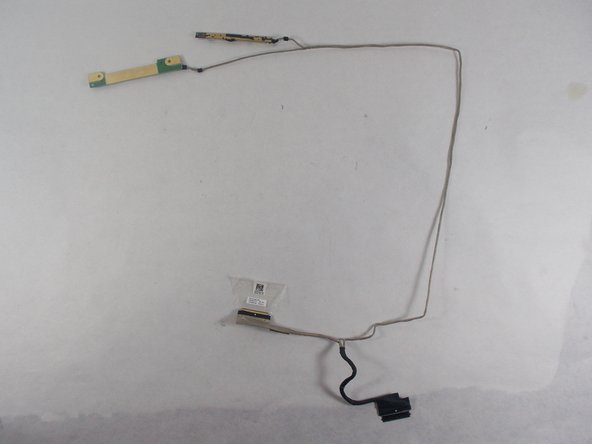Introduction
This guide will help you successfully remove the microphone out of your Acer Chromebook Spin 15 CP315-1H-P1K8. If the microphone component for this laptop is not functioning, use this guide to properly remove the faulty microphone for replacing.
What you need
-
-
Flip the computer over so that the back is facing up.
-
Remove the twelve 6mm Phillips #1 screws from the bottom of the laptop.
-
-
-
Remove the five 6mm Phillips #1 screws from the hinges on either side of the laptop.
-
-
-
-
Remove the two 3 mm Phillips #1 black screws from the microphone at the top of the display cover.
-
To reassemble your device, follow these instructions in reverse order.
To reassemble your device, follow these instructions in reverse order.