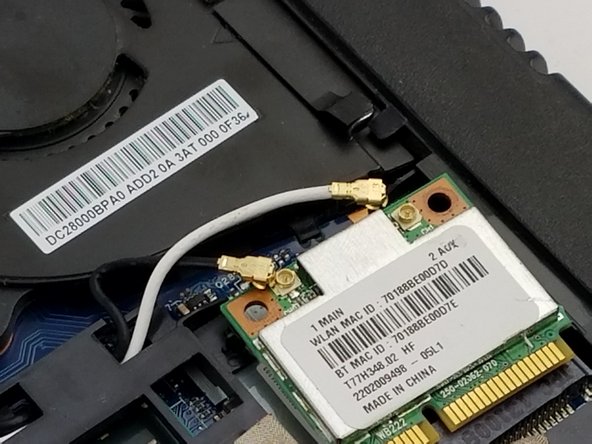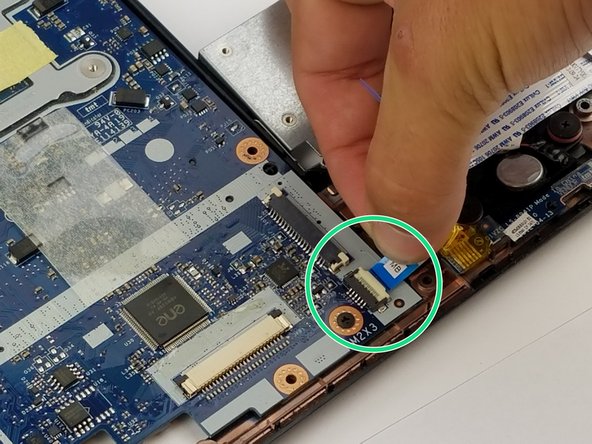Introduction
This guide will provide the instructions needed in order to replace the motherboard.
What you need
-
-
Using the Phillips #1 screwdriver, remove the screw from the Wi-Fi card.
-
Carefully remove the piece of tape to allow for more room to remove the Wi-Fi card.
-
Use the blue plastic opening tool to lift and remove the Wi-Fi card from its socket.
-
-
-
-
Unscrew the circled screws, a total of 17 (15 M 2x6 and 2 M 2x3), with a cross-head screwdriver.
-
Almost done!
To reassemble your device, follow these instructions in reverse order.
Conclusion
To reassemble your device, follow these instructions in reverse order.