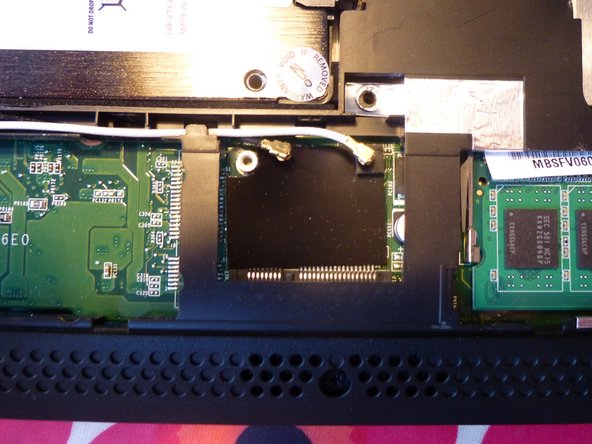Introduction
Describes how to remove the Wireless card from the netbook.
What you need
-
-
-
Open the lid othe the netbook. Use the Jimmy from the upper left corner of the keyboard. Put it between the keyboard and th casing and move it to the right. It might help to use a metal spudger to push in the pins holding the keyboard in place.
-
Then move down along the sides where there is one pin on each side. After that twist the keyboard towards you.
-
-
-
Use a spudger or flat screwdriver to push down the hatch where it is marked "Door release".
-
Now you can carfully remove the hatch.
-
When reassembling the hatch look that the noses are aimed at the appropriate holes in the case, then you can press down the rest of the hatch onto the netbook.
-
To reassemble your device, follow these instructions in reverse order.
To reassemble your device, follow these instructions in reverse order.
Cancel: I did not complete this guide.
4 other people completed this guide.
Special thanks to these translators:
100%
These translators are helping us fix the world! Want to contribute?
Start translating ›