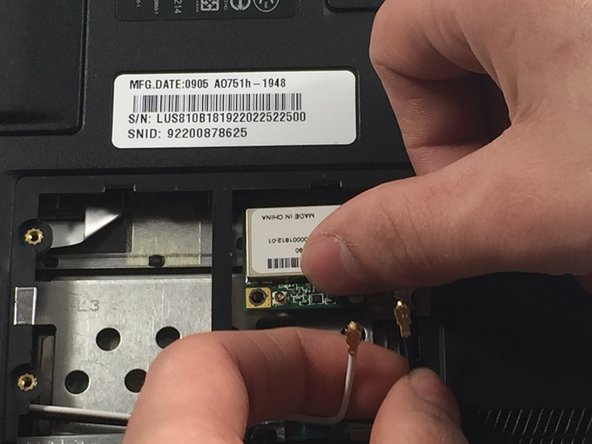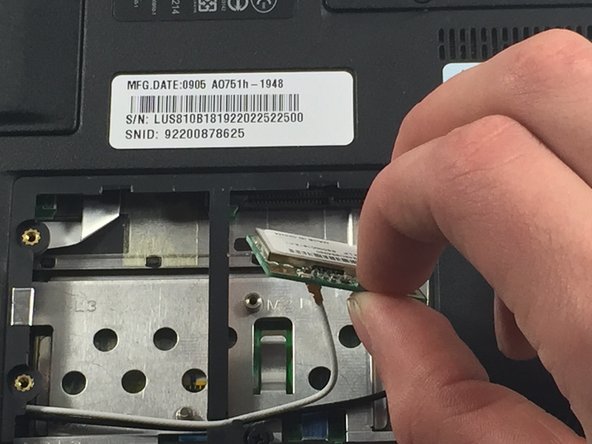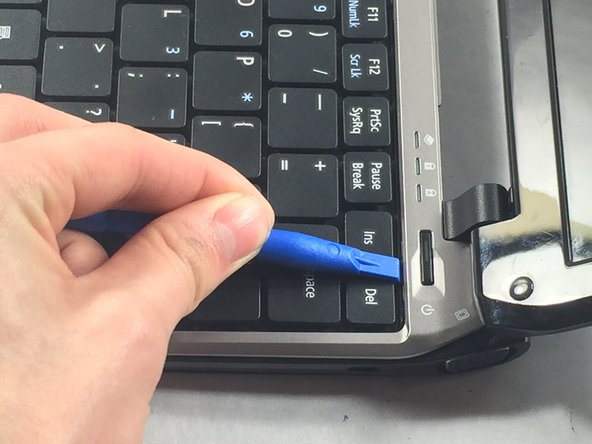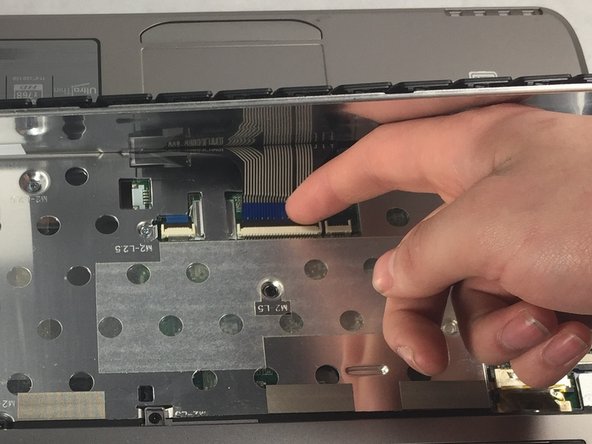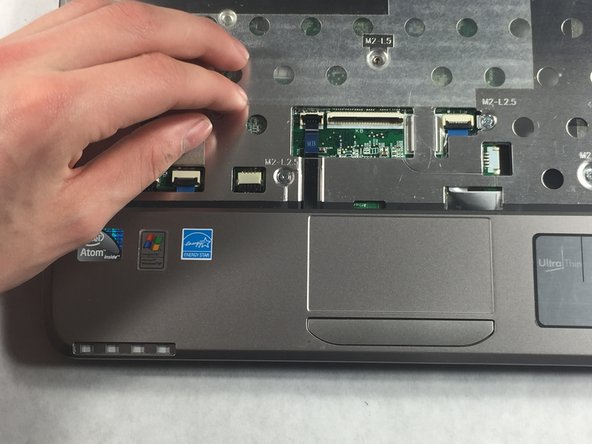Introduction
Use this guide to replace the fan in the Acer Aspire One 751h-1948
What you need
-
-
Unscrew the two Phillips #0 (M2-L2.5 mm) holding down the network card panel.
-
-
-
-
Use the plastic opening tool to push in each of the four clips and carefully lift the keyboard.
-
-
-
Use the screwdriver to remove all the Phillips #00 (M2-L2.5 mm) screws shown here.
-
Almost done!
To reassemble your device, follow these instructions in reverse order.
Conclusion
To reassemble your device, follow these instructions in reverse order.