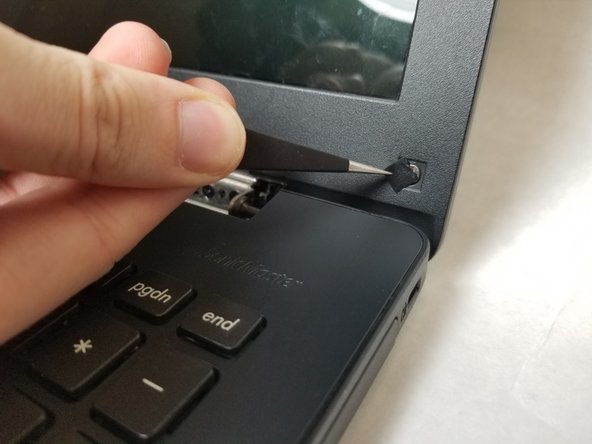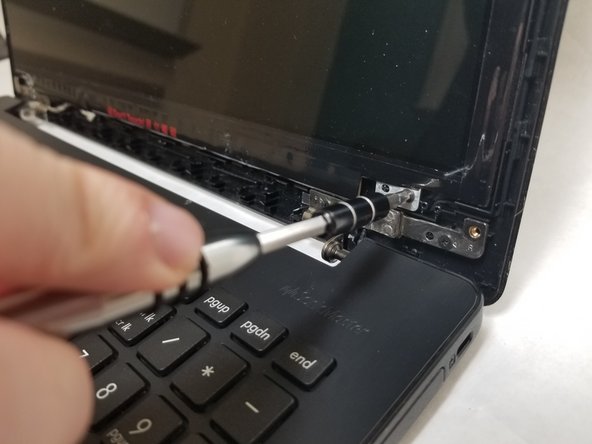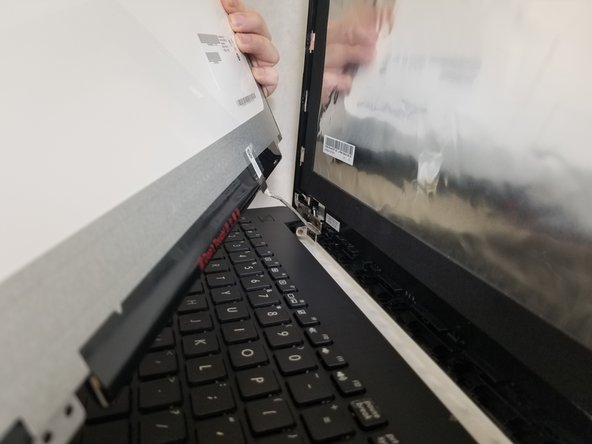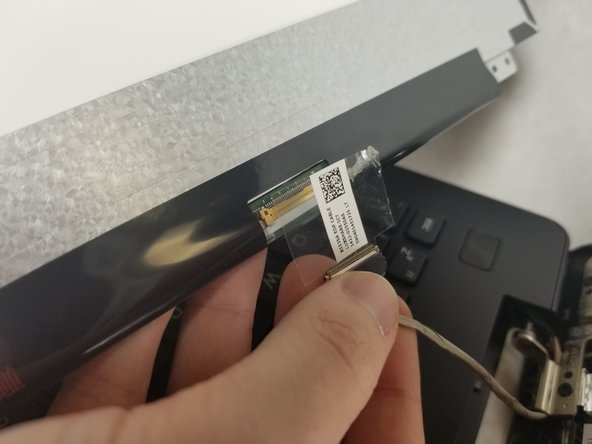Introduction
Be sure to follow all steps carefully, keep track of screws, and be gentle with ribbon cables/ plastic clips to successfully repair the LCD screen.
What you need
-
-
Power off laptop.
-
Flip over the laptop so the model stickers are pointing towards the ceiling, and the back of the laptop is facing you.
-
-
-
Carefully insert a plastic opening tool into the top edge of the plastic cover. Slowly run the tool along the top edge to allow several small plastic clips to release.
-
Lift the plastic cover off and set it aside.
-
-
-
-
Insert a plastic opening tool under the edge of the laptop lid.
-
Carefully pop out the sides of the laptop by running the plastic opening tool along the edge.
-
-
-
Carefully lift up the LCD screen.
-
Carefully remove the cable connecting the LCD to the laptop by popping up the white clip on the laptop and sliding the connector out.
-