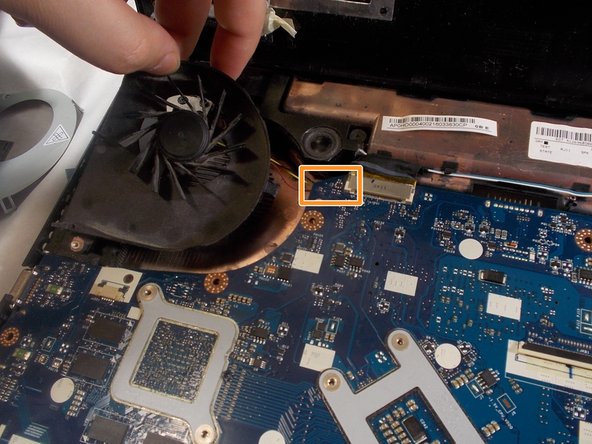Introduction
This is a replacement guide for the internal cooling fan of a Acer Aspire 7750G-6645. This guide may be helpful if the fan starts to make loud noises or if the computer starts to heat up too much too fast.
What you need
-
-
Turn off the laptop, and open the lid.
-
Separate the first two layers by prying them apart, using a spudger.
-
-
-
-
Remove the two 3mm screws using the Phillips #00 screwdriver.
-
Remove the two 6mm screws using the same screwdriver.
-
Remove the fan cover to gain access to the fan.
-
-
-
Lift the fan up and away from the device. Do not remove the fan from the device.
-
Desolder the attached part using a Soldering Iron to heat it up and remove the leftover heated lead by using a Desoldering Pump.
-
To reassemble your device, follow these instructions in reverse order.
To reassemble your device, follow these instructions in reverse order.