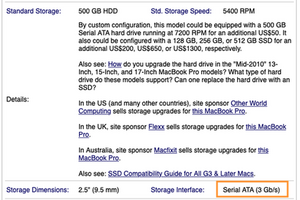Sadly you likely did your self in here with the SSD as your boot drive!
We need to keep in mind SATA has transitioned over time from the very first version being 1.5 Gb/s (SATA I) to 3.0 Gb/s (SATA II) and the current version 6.0 Gb/s (SATA III)
So depending on which model you have you could have a SATA II model Early/Mid 2009 & Mid 2010. The Early 2011 which is the first to offer SATA III in the HD port but only SATA II in the optical drive! Then in the Late 2011 we finally got both ports SATA III.
So one needs to be careful on what drive you use and which port can also have a big bearing here as well!
So the Crucial MX 500 is a fixed SATA III drive and MX 300 SSD is a fixed SATA II drive So which system and now which port each is sitting in makes a big difference!
Lets add the last piece of the puzzle as the hardware alone is just part of it! We now could selected the wrong drive as the boot volume! So lets say you put the MX 500 SSD into the optical drive bay and put the MX 300 SSD in the HD bay and you have an early 2011 system we are still using the wrong drive in the given bay but it appears to work! Well that would be correct a SATA II drive will play in a SATA III bay! Now lets look at the optical bay which is SATA II will the SATA III drive play within it as the boot drive - Nope! The system is expecting a slower drive so it struggles as its getting a fire hose of data at boot up but it may appear to work as a data drive as the data flow is not heavy enough to over run the systems buffers. Just like your cheeks can expand if you are getting too much in your mouth at once. But if you go too far stuff starts exiting your mouth! Think of a can of whipped cream here when you where a kid.
So we need to use the correct SATA I/O drive in the given port!
Now I keep talking about fixed SATA drives here as that is what Crucial sells. There is a few drive makers who did make drives which auto sense the systems I/O port and match its I/O speed!
Think on how when we first went from 10GB Ethernet to 100GB and then to 1000GB we had a mess! As people would mixup the device pairing expecting an old 10 system to talk with a 100 system via an Ethernet switch which didn’t have the smarts to bridge the data over between the different data rated ports. It was such a mess the IEEE standard group created an updated standard to address this by forcing a preamble in the data transfer so the switch port would know what the device was able to support and connected it to the correct net within the switch and if needed if the switch could offer it bridge the data across to the other net within the switch. WOW! talk about confusion and complication!
We have the exact same story here! Some drive makers made auto sense drives like Samsung! As an example here’s the Samsung 870 EVO spec sheet If we look at the sheet we can see the Interface line clearly calls out:
SATA 6 Gb/s Interface, compatible with SATA 3 Gb/s & 1.5 interfaces
So we know it will play nice in any SATA system from the slower 1.5 Gb/s (SATA I) to the highest 6 Gb/s (SATA III) It will sense the ports speed and match it in the HD bay. Apple did mess up on the Optical bay so it won’t work correctly on some MacBook Pro’s as that preamble handshake is messed up on some models. So we still need to be careful in the optical drive bay!
OK what about that heat issue?? Ever try running on a treadmill? The harder you run you get hot but you aren’t moving! Sadly, that is also happening here.
The system is working overly hard to deal with the data volume but the buffers it has just can’t keep up so it chokes up and then has to ask for the data over and over again, over time the pieces do make it in or out, but at a snail pace from what it could offer.
So once you get your drives setup correctly you should see a sizable difference!
Here’s a image of the SATA I/O speed


 11
11  7
7  1
1