Replaced retina display is not showing colors correctly.
I asked this question in the comments section of the repair guide (MacBook Pro 15" Retina Display Mid 2012 Display Assembly Replacement), but then realized I'd be more likely to get an answer here.
I used the guide to replace my display and it worked… kinda. The new display isn’t showing colors correctly. Certain things look fine, typically icons and simple graphics that use relatively few colors. Text that is supposed to be black is gray for the most part, but certain things are okay (e.g. the titles on my bookmark bar in firefox). Photos and videos are very strange — sort of washed out and high-contrast.
I tried using the Display Calibration Assistant in expert mode, but it didn’t really work. I can get a single photo (say, my background) to look a little better if I really alter the default settings, but any other images I look at will still be messed up.
Does anyone know if this is likely to be a problem with the part I bought or a problem with my installation? Is there some kind of calibration I need to do with the new display that isn’t covered by the Display Calibration Assistant? Could something like this happen if the display data cable connector is damaged or not seated quite right? Everything else about the display seems to be working normally. Response time is good, no flickering, no banding, etc.
I have also tried resetting the SMC and NVRAM for the !&&* of it, no dice.
Old, cracked display:

New, faded display:
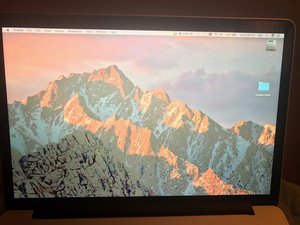
Sorry they aren't in the same lighting conditions, but hopefully you can see the difference anyway.
Is this a good question?


 2
2 
 52
52  62
62 