WiFi Button won't turn on.
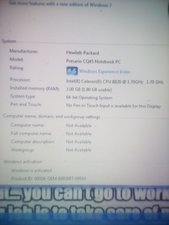
Help please. I am not very good with computers and a couple of days ago the keyboard stopped working. Plugging a mouse in worked but plugging a keyboard in didn't. I have been trying to look at websites to figure it out but I don't understand most of what I am reading. I ended up logging in using the on screen keyboard and then used the mouse to look at the device settings and a lot came up with the warning symbol. I figured it could be a virus but I can't download any antivirus since the WiFi button won't turn on and I can't find an Ethernet cable. I managed to delete a couple apps I thought could have the virus and today the keyboard started working but the WiFi button just won't turn on, it stays yellow. I went into device manager and it still has the warning symbols. I tried to uninstall the WiFi but it wouldn't uninstall. I have even tried hard restarting. I just don't want to hand it in to be fixed because I don't have the money. Can someone please help??
Is this a good question?

 1
1 
 366
366  1.4k
1.4k
3 Comments
Hi,
What is the model number of the Compaq laptop?
What OS is installed?
If Win 7 or higher there is always Windows Defender A/V which should be installed in the computer. Go to Control Panel > Windows Defender and go from there as to whether to activate and test etc. for a virus.
Try starting in 'safe mode with networking' and see if the WiFi works.
by jayeff
I have tried both running windows defender, which didn't detect anything and starting in safe mode with networking and there the WiFi still didn't turn on.
by Shane Moran
I also uploaded a picture in my original question hopefully you can read it and it gives you all the help you need and thank you for your help
by Shane Moran