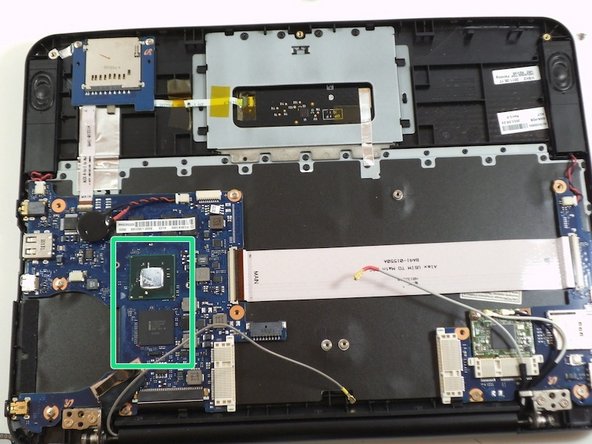Introduction
Upgrading or replacing your CPU (Central Processing Unit) can help speed up and increase the power of your Chromebook. Be careful, as this is a crucial component of your computer.
What you need
-
-
Place the laptop on a flat surface with the bottom side facing up.
-
Remove the rubber feet from the bottom of the panel using your fingernails.
-
Remove all the seven screws from the bottom panel.
-
-
To reassemble your device, follow these instructions in reverse order.
To reassemble your device, follow these instructions in reverse order.
Cancel: I did not complete this guide.
One other person completed this guide.