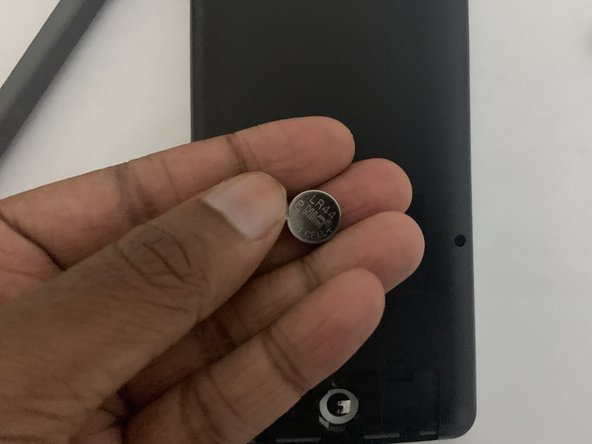Introduction
This guide will show how to replace the battery for the SHARP EL-546XT scientific calculator. Whether you're a student, professional, or someone who relies on calculators in your daily tasks, maintaining optimal functionality is crucial. If your calculator won't turn on, the display appears dim or flickering, or the calculator abruptly shuts off while you're using it, it may be time to replace the battery.
In this guide, I will walk you through the step-by-step process of safely and effectively replacing the battery in your SHARP EL-546XT Calculator. Let's get started and ensure that your calculator is always available for use!