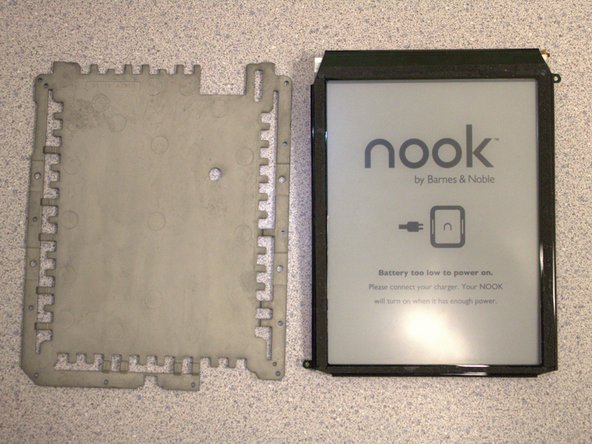Introduction
Does your Nook Simple Touch with GlowLight have problems with its screen? Is the screen cracked, frozen, or won’t turn on? You may need to replace the screen.
Before using this guide make sure you check out our trouble shooting page to rule out other issues.
Never work on a device that is plugged into a power outlet. Before starting this guide, ensure that the Nook is powered off and the power adapter is disconnected.
What you need
-
-
-
Detach the white cable connector from the motherboard.
-
Remove the battery from the device.
-
-
-
Insert the iFixit opening tool between the display and the front case.
-
Gently move to iFixit opening tool around the perimeter to release the set of tape strips.
-
To reassemble your device, follow these instructions in reverse order.
To reassemble your device, follow these instructions in reverse order.