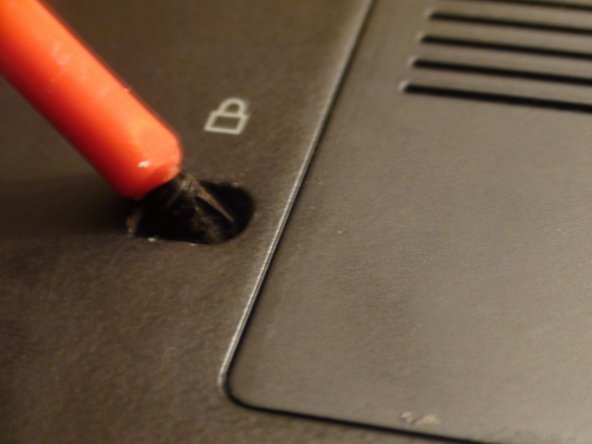Introduction
This guide will show how to access your DVD drive.
What you need
-
-
-
Locate the 4 mm Phillips #1 screw next to the white padlock image that holds the DVD drive in place.
-
Remove this screw with a Phillips #1 screwdriver.
-
Almost done!
To reassemble your device, follow these instructions in reverse order.
Conclusion
To reassemble your device, follow these instructions in reverse order.