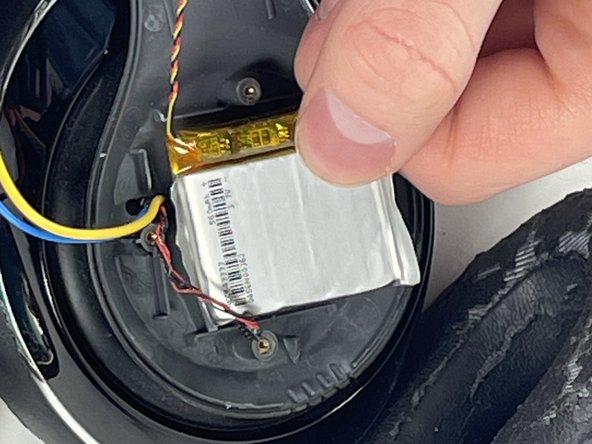Introduction
If your Beats Studio 2 Wireless headphones will not turn on or charge, it's possible the battery needs to be replaced. Use this guide to remove and replace the battery of your headphones.
For additional information on troubleshooting this issue, refer to the Beats Studio 2 Wireless troubleshooting page.
What you need
-
-
Using a spudger, remove the panel circling the ‘b’ Beats logo on the right earphone by applying pressure upwards under the panel until it is removed.
-
-
To reassemble your device, follow these instructions in reverse order.
To reassemble your device, follow these instructions in reverse order.
Cancel: I did not complete this guide.
2 other people completed this guide.