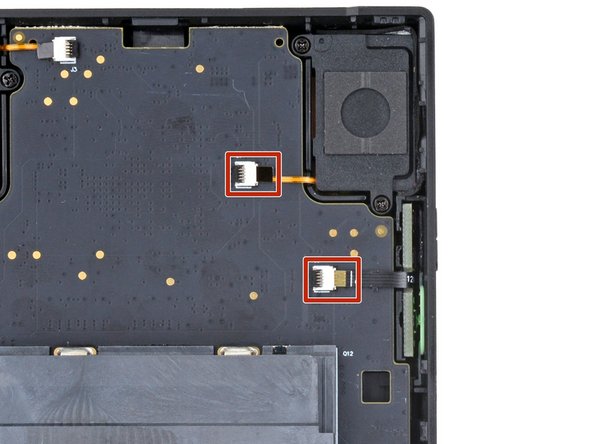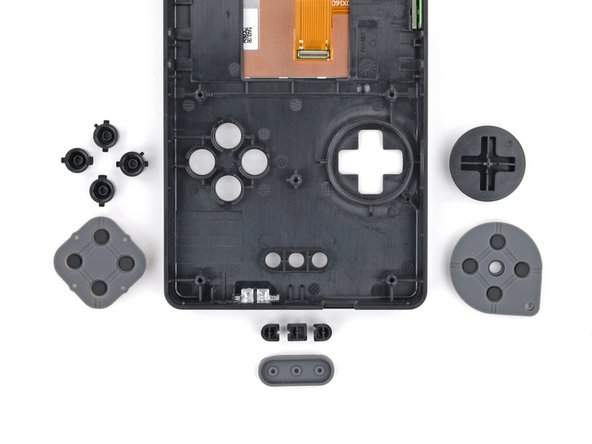Introduction
Use this guide to replace a broken screen in your Analogue Pocket.
Note: Creating an initial gap between the screen and front shell is difficult because of strong adhesive. This guide simplifies the process by removing the device's internals, allowing you to twist the screen. Alternatively, you can use a suction cup to lift the screen without disassembling the device, but this requires much more heat which risks warping the front shell.
What you need
-
-
Unplug all cables and fully power off your device.
-
Working on your device requires laying it screen-side down. To prevent damage, lay it on a soft surface such as a towel.
-
-
-
Use a T6 Torx screwdriver to remove the four 13.4 mm‑long screws securing the battery shell.
-
-
-
Lift the bottom edge of the battery shell to unhook its tabs.
-
Remove the battery shell.
-
-
-
Use blunt nose tweezers to pull the battery connector out of its socket on the bottom right corner of your device.
-
-
-
Lift one of the battery's short edges until the clips release.
-
Remove the battery.
-
-
-
Use the point of a spudger to push the clip out and release the board.
-
-
-
Swing the bottom edge of the button board up and over the cartridge reader.
-
Set the board on top of the cartridge reader so the cable's connector is facing the bottom of the device.
-
Put the top edges of the board under their tabs on the rear shell.
-
Lay the board onto the rear shell so the alignment posts go into their circular cutouts on the board.
-
Press the board down until the plastic clip engages.
-
-
-
Use the tip of a spudger or a clean fingernail to flip up the hinged locking flap on the board cable ZIF connector located on the board itself.
-
Use blunt nose tweezers to pull the cable straight out of its socket.
-
-
-
Firmly grip your device with one hand.
-
With your free hand, lift the bottom edge of the rear shell until it clears the front shell.
-
Pull the rear shell down until the sliding tabs disengage.
-
-
-
Remove the rear shell.
-
Thread the button board cable through its slot in the rear shell.
-
Lay the rear shell on the front shell so its bottom edge slightly overhangs.
-
Push the rear shell in and slide it up to engage the sliding tabs.
-
-
-
-
Use the tip of a spudger or a clean fingernail to flip up the hinged locking flap on the right speaker cable ZIF connector.
-
Use blunt nose tweezers to pull the cable straight out of its socket.
-
-
-
Use a T6 Torx screwdriver to remove the 7.4 mm‑long screw securing the main board.
-
-
-
Grip the outer edges of the cartridge reader and gently lift the bottom edge of the main board until you can access the screen cable.
-
Keep the main board raised for the next step.
-
-
-
Insert the flat end of a spudger under the top right corner of the screen cable press connector.
-
Twist the spudger to disconnect the screen cable.
-
-
-
Lift and remove the main board from the front shell.
-
To prevent damaging any surface mounted components, lay the board on your workspace cartridge reader side down.
-
-
-
-
Flip the front shell over so the screen is facing up.
-
Heat an iOpener and lay it on the bottom edge of the screen for two minutes to soften the adhesive.
-
-
-
Hold an opening pick in your right hand.
-
Use your left hand to twist the bottom left corner of the screen away from the front shell while bracing the device with your right palm.
-
Apply steady pressure until a gap is created between the bottom left corner of the screen and front shell.
-
Slide the opening pick under the screen.
-
-
-
Slide the opening pick to the bottom right corner of the screen to separate the adhesive.
-
Leave the opening pick in the bottom right corner to prevent the adhesive from resealing.
-
-
-
Apply a heated iOpener to the right edge of the screen for two minutes.
-
-
-
Slide the opening pick to the top right corner of the screen to separate the adhesive.
-
Leave the opening pick in the top right corner to prevent the adhesive from resealing.
-
-
-
Apply a heated iOpener to the top edge of the screen for two minutes.
-
-
-
Slide the opening pick to the top left corner of the screen to separate the adhesive.
-
Leave the opening pick in the top left corner to prevent the adhesive from resealing.
-
-
-
Apply a heated iOpener to the left edge of the screen for two minutes.
-
-
-
Slide the opening pick to the bottom left corner of the screen to separate the adhesive.
-
-
-
Insert the flat edge of an opening pick under the screen's bottom left edge.
-
Twist the pick to separate the screen from the front shell.
-
-
-
If any adhesive is still on the front shell, use the flat end of a spudger and tweezers to scrape it up and remove it.
-
Apply isopropyl alcohol to any adhesive residue on the front shell and wipe it away with a microfiber or lint-free cloth.
-
If your new screen comes with adhesive pre-installed, remove the plastic liners and press the screen into place on the front shell to secure it.
-
If your new screen doesn't have adhesive, use strips of strong double-sided tape such as Tesa Tape to secure the screen to the front shell.
-
To reassemble your device, follow these instructions in reverse order.
Take your e-waste to an R2 or e-Stewards certified recycler.
Repair didn’t go as planned? Try some basic troubleshooting, or ask our Answers community for help.
To reassemble your device, follow these instructions in reverse order.
Take your e-waste to an R2 or e-Stewards certified recycler.
Repair didn’t go as planned? Try some basic troubleshooting, or ask our Answers community for help.